Google has included some less known functions in Android which might help you get your mobile or tablet back, in case you happen to misplace them or if it gets stolen. This is possible with Android Device Manager. You can lock or erase your device data remotely if it gets stolen. Also, in case you are finding it difficult to locate your phone, you can “ring” your device. Don’t panic! You can lock, erase or even find your Android device via your Gmail account.
Android Device Manager is an in-built feature available in all latest Android versions. For older Android phones, you can download it from Play Store for free.
The moment you sign in with your Google account credentials from your Android mobile or tablet, the device gets listed on Google Play. You can check this by visiting Google Play from your web browser and then head to Android Device Manager.
CLICK HERE FOR MORE WINDOWS MOBILE OR LUMIA TIPS AND TRICKS.
CLICK HERE FOR MORE ANDROID TIPS AND TRICKS.
CLICK HERE FOR MORE COMPUTER TRICKS.
How to find Android Device Manager?
Open your Gmail account on any desktop/tablet browser.
Click on Apps (the square icon with nine small square boxes inside on the top right hand corner).
Go to Play.
Click on the small gear-like icon just below your G+ profile icon on the top right hand corner.
On clicking it, three options appear- My orders, Settings and Android Device Manager. Click on Android Device Manager to enter. You will be asked to re-enter your account password.
If you click on settings, you can find all the Android devices that are registered with that Google account.
Tip- It is highly recommended that once you buy any new Android device visit Android Device Manager from your web browser and configure your new Android device with the latest version of the app.
What to do inside Android Device Manager?
You will be greeted with a world map and on the top left hand side and will see a pop-up where Google is trying to locate your last used Android device. If you happen to use more than one Android device with the same Google account, you can select any device by clicking on the name.
You can easily see three buttons- ring, lock and erase- on that pop-up. If you simply want to find your device, you can use the “ring” feature. This will make your device ring in full volume for five minutes. Yes, your WiFi only tablet will also ring.
In case you have lost your mobile or tablet, you can remotely lock it. Click on the lock icon; enter your new lock screen password. Google suggests not using your Google account password. The current lock screen will be replaced with the new password that you have just entered. You can also add a recovery message to request that whoever finds your phone can return it you. Suggestion: Don’t enter your home address in the recovery message section.
You may also interested in
HOW TO FIND THE MOBILE NUMBER OF ANY SIM CARD
How To Remove Shortcut Virus From Pendrives And Memory Cards
Easily Remove Your Pendrive Virus Without Using Any Antivirus
How To Get Your Forgotten Nokia Phone's Security Master Code Easily?
The service also offers the provision of adding a phone number (which is hidden from public view) where you can be reached. Remember, the phone number will not be visible. So, you can enter an alternate phone number without worrying much. Adding a contact number (if possible) might help the person who finds your device contact you.
Note- the calling feature is available only on mobiles and on calling tablets, provided it has network coverage and sufficient call balance.
All set? Click lock.
Outcome
Your device will be locked instantly with a black screen displaying your recovery message and a call owner button. Whoever finds your device will either try to unlock it, which they can’t, provided you have entered a strong password or will simply call the owner (for mobile and calling tablets). Or, worse, leave it unattended!
The device would lock down completely, so, there’s hardly he or she can do with it. If you are very sure that you are not going to get your device back, then you can erase all your data on that particular device.
Source: indianexpress.com
BEFORE YOU LEAVE….
Please Sign-up for our free newsletter to get all new UPDATES directly in your Inbox.
We need your Support & Like for our Facebook Page - Visit here official facebook page for more posts and click LIKE button.

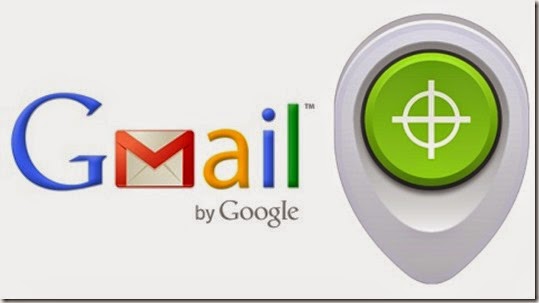
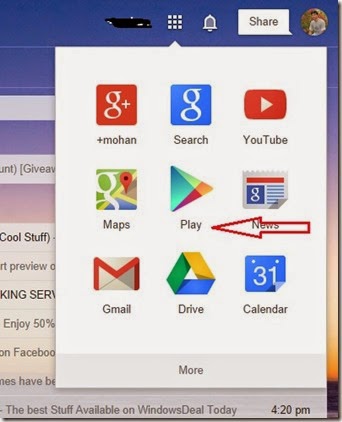
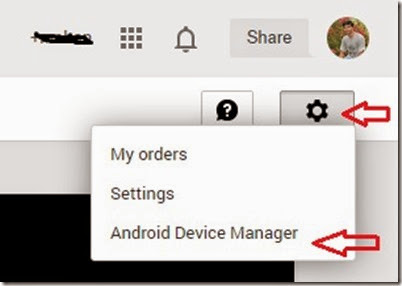
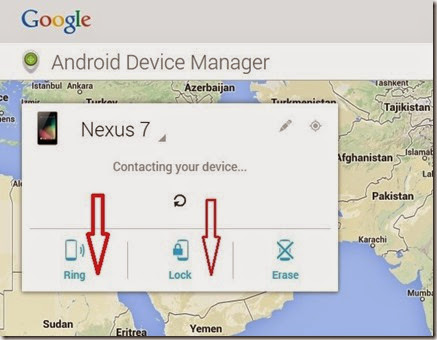


0 comments: